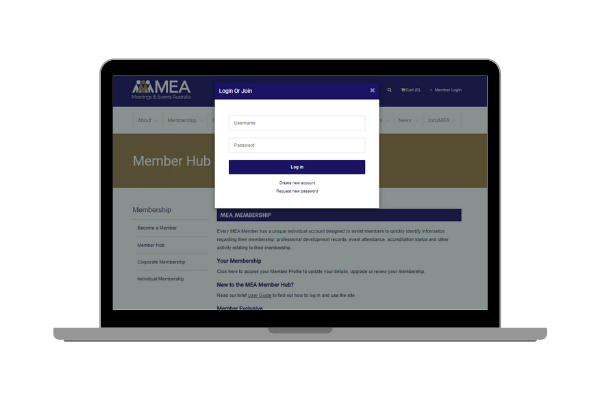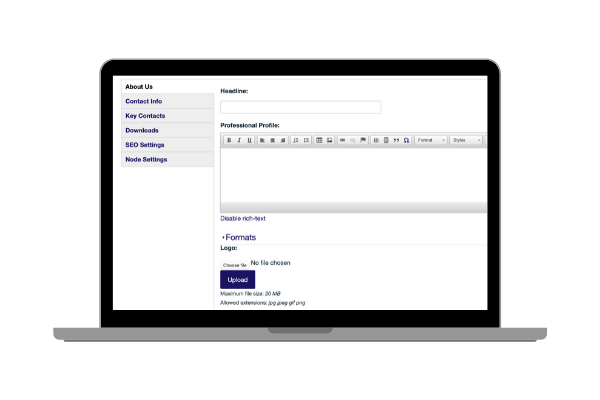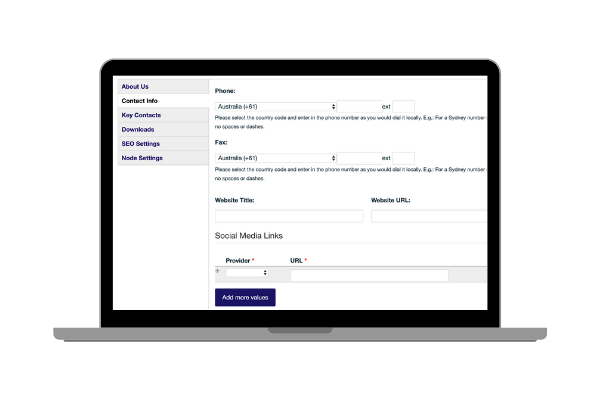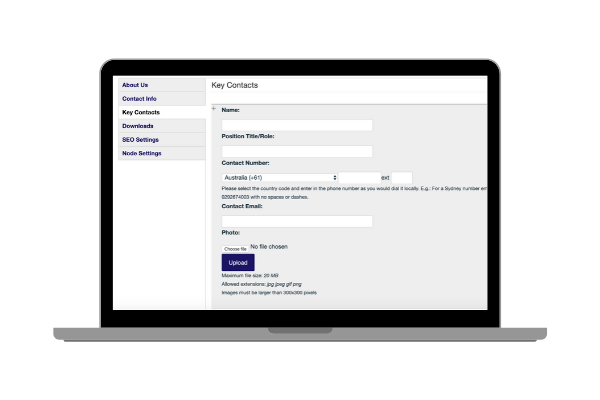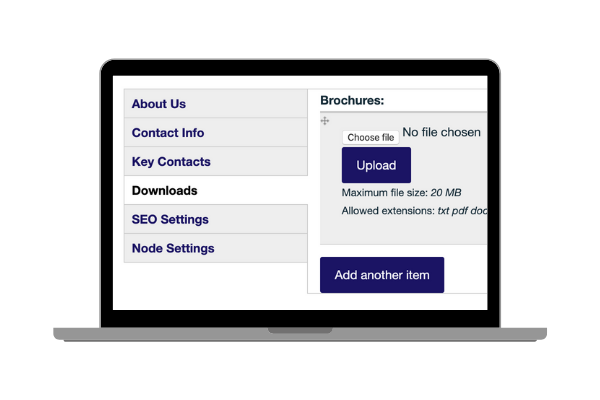CREATING A BUSINESS DIRECTORY LISTING
Step 1: Getting StartedYou must be logged in to your MEA membership account to create your business directory entry. To activate your Member Profile on the MEA Member Hub, please create a new password by clicking the Forgot Password link located below the Login form. You'll need to use the email associated with your MEA membership account. If you're experiencing any issues with logging in or forgot your email, please contact the MEA membership team. Once logged in, go to My Account and select 'Directory Entries', and then select 'Create Directory Entry'.
|
|
Step 2: Fill In Your Business DetailsOnce you have opened 'Create Directory Entry' you will be taken to a page where you must fill in the below. 1. Business name 2. Opt in for your listing to be displayed in the directory 3. The main contact email for your business. E.g. admin@mea.org.au |
|
Step 3: About UsScroll down the page until you reach the About Us tab. In this section, please fill in your business Headline. This Headline is a few words that briefly describe your business. For example, Meetings & Events Australia's Headline is: 'Creating, Educating & Connecting the Events Industry'. Below the Headline, insert your Professional Profile. This is a 50-word blurb that briefly describes your business and what you provide to the industry. Please ensure that you include keywords in your profile that may promote your business when keywords are used to identify event products and services. Upload a high-resolution version of your business logo. Please note that the maximum file size is 20MB and the accepted formats are: jpg, jpeg, gif and png.
|
|
Step 4: Contact InfoSelect the 'Contact Info' tab on the left-hand side navigation bar. Under this tab, please provide your contact information for the business. This information will be displayed with your listing in the directory. Please provide your business phone number, website URL and title, social media accounts, and address.
|
|
Step 5: Key ContactsSelect the 'Key Contacts' tab on the left-hand side navigation bar. This tab is for your main contact at the business who will be linked to your business directory entry. Please provide the below for your key contact: 1. Name 2. Position/Role 3. Phone number 4. Email address 5. Photo (optional)
|
|
Step 6: DownloadsIf you would like to provide additional resources or collateral with your business directory entry, please upload these in the 'Downloads' tab. Please note 20MB and the accepted formats are; txt pdf doc docx rtf jpg jpeg gif png ppt pptx xls xlsx.
|
|
Step 7: Do I Need to Fill in the SEO Settings or Node Settings?No, this has already been pre-set for you. Please skip these two tabs and scroll down to save and upload your business directory listing. MEA Team will then publish your listing. | |
Step 8: Viewing My Completed Business Directory ListingThis can be done by going to the Membership tab on the main navigation bar and selecting 'Member Directory'.
|